The All Things Kansas Reporting tool allows you to quickly and easily create customized reports for your community. Begin by defining your report locations, then select the data you want to include in the report. Your completed report can be used to meet reporting requirements, support grant applications, and inform the programs and services you offer to your community.
Need help creating a report? Check out the video for tips or follow the steps below to get started.
STEP ONE: Define your location. Click the names of one or more counties from the list on the left (e.g., Riley County, Rooks County, Saline County).
Your selections will appear, and can be managed, on the right under “Assessment Location.”
–> Click the “Data Indicators” button at the bottom right to move to the next step.
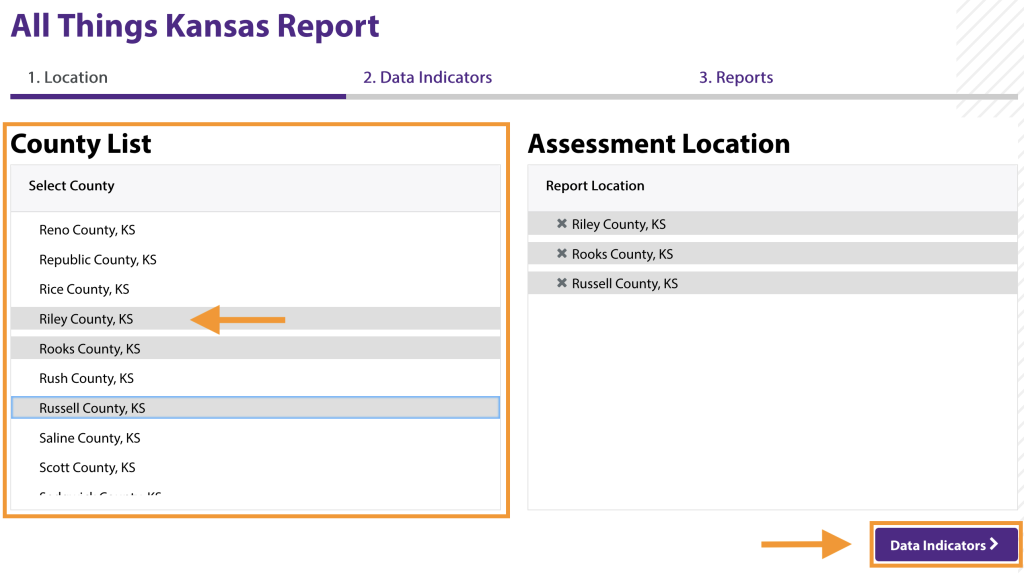
STEP TWO: Select the data indicators you want to include in your report.
Click the buttons at the top to filter data indicators by pre-defined data lens (e.g., Youth and Child Care, Health Care or All Indicators).
Click the carets on the right to expand the data categories and view available indicators.
Click the check box next to the indicator name (e.g., farms by value of sales, farmers markets, food deserts, etc.) to add single indicators to your report.
Click the check box next to the data category name (e.g., population profile, housing, education, etc.) to add an entire data category to your report.
–> Click the “Reports” button at the bottom right to generate your report.
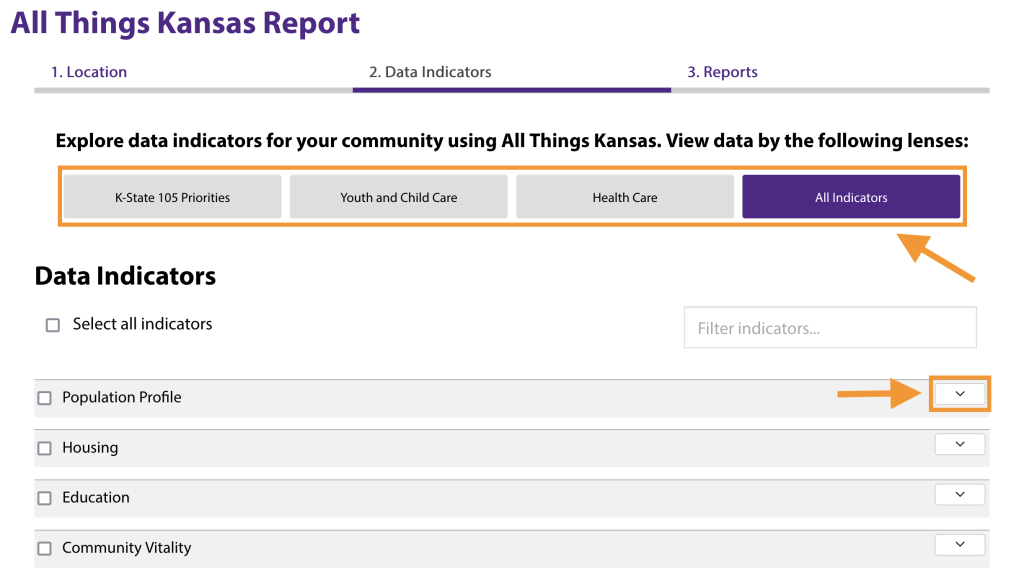
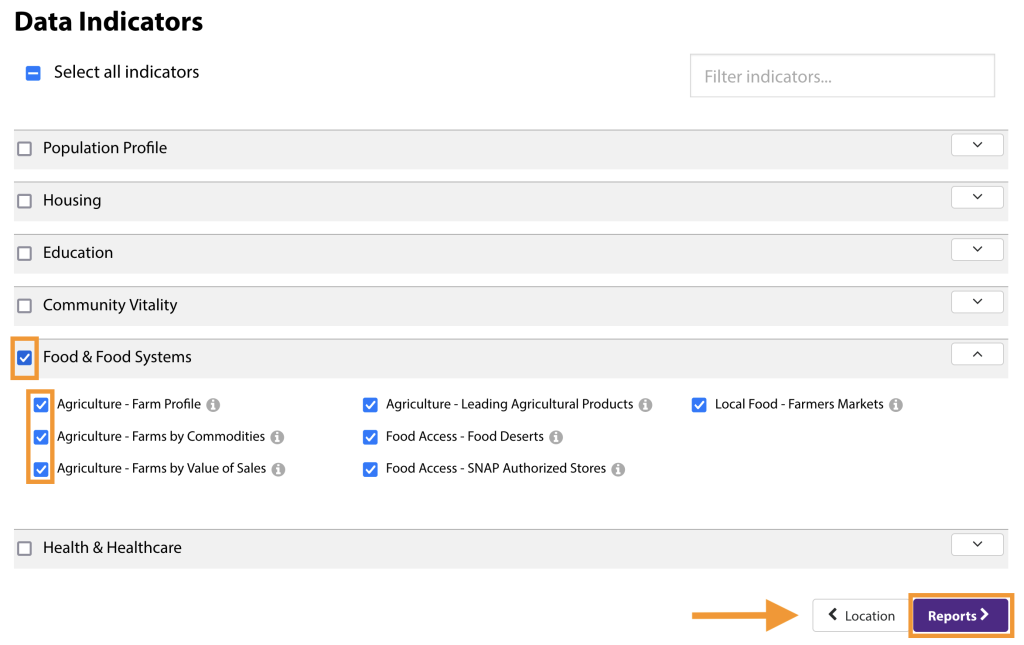
STEP THREE: Explore your completed report. Scroll down to view the data you selected for your report.
Use the round menu button at the bottom of the page to jump quickly between indicators.
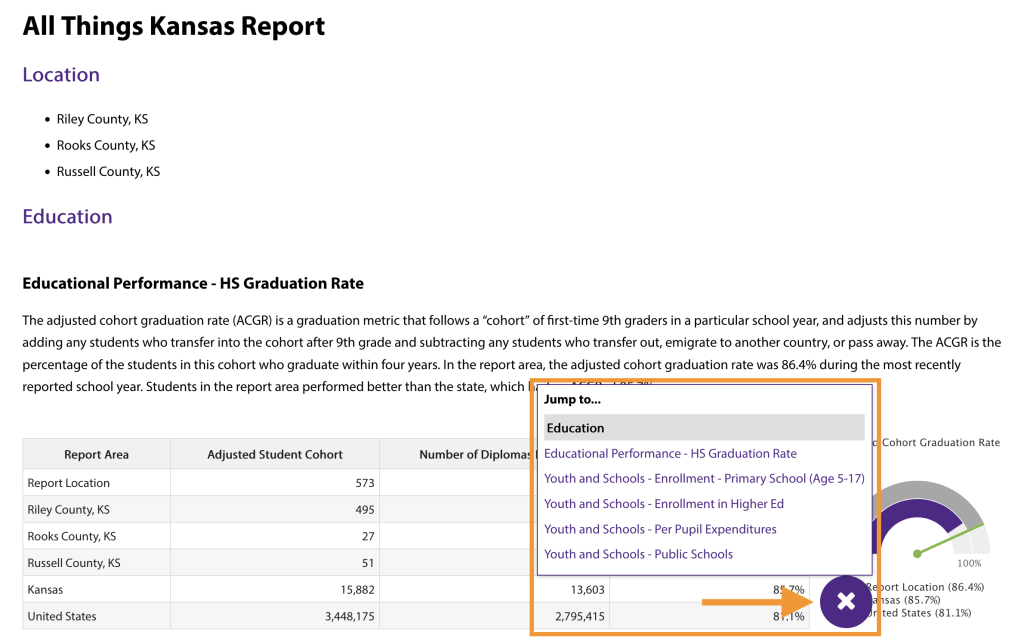
STEP FOUR: Click the “Share” button at the top of the report to share your report via link, email, or on social media.
Click the “Download As” button to download your report as a PDF file, Excel table, or Microsoft Word document.

Need assistance? Email us at help@cares.missouri.edu